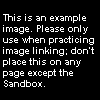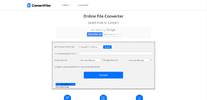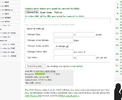Help:Media: Difference between revisions
mNo edit summary |
|||
| Line 8: | Line 8: | ||
In the navigation on the left-hand side, under toolbox, the second line states "Upload file", which links to [[Special:Upload]]. Once there you can browse for your image (no multiple uploads), change the file name if necessary, and type a description of the image. Simply click "Upload" to add the picture to the database, which you can add to any page by the following: | In the navigation on the left-hand side, under toolbox, the second line states "Upload file", which links to [[Special:Upload]]. Once there you can browse for your image (no multiple uploads), change the file name if necessary, and type a description of the image. Simply click "Upload" to add the picture to the database, which you can add to any page by the following: | ||
<nowiki>[[File:Filename.ext]] or [[ | <nowiki>[[File:Filename.ext]] or [[File:Filename.ext]]</nowiki> | ||
[[File:Example.png|thumb|100px|The code for this image is...]] | [[File:Example.png|thumb|100px|The code for this image is...]] | ||
Enhancements include: | Enhancements include: | ||
| Line 25: | Line 25: | ||
Uploading audio and video is the same as images, except the extension ''must'' be .ogg, not .mp3, .avi, .wmv, etc. There are some shareware converters, but be warned, free use is only for two weeks and it will cost about $15-$30 to permanently be able to convert full-time. | Uploading audio and video is the same as images, except the extension ''must'' be .ogg, not .mp3, .avi, .wmv, etc. There are some shareware converters, but be warned, free use is only for two weeks and it will cost about $15-$30 to permanently be able to convert full-time. | ||
Surprisingly, linking to these files can still use the Image tag: <nowiki>[[File:Audioorvideo.ogg]] or [[ | Surprisingly, linking to these files can still use the Image tag: <nowiki>[[File:Audioorvideo.ogg]] or [[File:Audioorvideo.ogg]]</nowiki>.<br> | ||
However, to directly link to the file itself, there is a Media tag: | However, to directly link to the file itself, there is a Media tag: | ||
| Line 31: | Line 31: | ||
which, when clicked, depending or the browser will either show the audio or video using the respective HTML5 tag, or ask the user whether to open or save the file. {{tem|Media}} is meant to provide a neat format to present these files. | which, when clicked, depending or the browser will either show the audio or video using the respective HTML5 tag, or ask the user whether to open or save the file. {{tem|Media}} is meant to provide a neat format to present these files. | ||
{{br}} | |||
===Converters=== | ===Converters=== | ||
OGG isn't a file you will see for immediate download on most sites, if any. You'll need a converter to change your files to this patent-free format so the wiki software can accept it: | OGG isn't a file you will see for immediate download on most sites, if any. You'll need a converter to change your files to this patent-free format so the wiki software can accept it: | ||
| Line 38: | Line 38: | ||
[[File:Superconverter.png|thumb|x100px|Screenshot of the SUPER © while converting a file.]] | [[File:Superconverter.png|thumb|x100px|Screenshot of the SUPER © while converting a file.]] | ||
The absolute best free converter is [http://www.erightsoft.com/SUPER.html#Dnload SUPER ©]. Super © gets the job done: It converts back-and-forth through a many different number of video & audio codecs, and even supports OGG Theora (.ogg video files). It isn't the fastest of converters, but is highly suggested for those who don't have credit cards just yet. | The absolute best free converter is [http://www.erightsoft.com/SUPER.html#Dnload SUPER ©]. Super © gets the job done: It converts back-and-forth through a many different number of video & audio codecs, and even supports OGG Theora (.ogg video files). It isn't the fastest of converters, but is highly suggested for those who don't have credit cards just yet. | ||
{{br}} | |||
====Convertfiles.com==== | ====Convertfiles.com==== | ||
[[File:Convertfilescom.png|thumb|x100px|Uploading in progress.]] | [[File:Convertfilescom.png|thumb|x100px|Uploading in progress.]] | ||
[http://www.convertfiles.com/ Convertfiles.com] provides free online conversion of files from and to most of the file types, including archive, document, presentation, e-book, drawing, image, audio, and video files. The audio files can be converted to .ogg, which later would be uploaded to the Wiki. | [http://www.convertfiles.com/ Convertfiles.com] provides free online conversion of files from and to most of the file types, including archive, document, presentation, e-book, drawing, image, audio, and video files. The audio files can be converted to .ogg, which later would be uploaded to the Wiki. | ||
{{br}} | |||
====Online-convert.com==== | ====Online-convert.com==== | ||
[[File:Onlineconvertcom.png|thumb|x100px|Online-convert.com displaying the upload page.]] | [[File:Onlineconvertcom.png|thumb|x100px|Online-convert.com displaying the upload page.]] | ||
[http://online-convert.com Online-convert.com] is another online converter, but has more file types to choose. The audio files can be converted into OGG Vorbis on [http://audio.online-convert.com/convert-to-ogg this page], and video files can be converted into OGG Theora-Vorbis on [http://video.online-convert.com/convert-to-ogg this page]. The converter is also limited to 100 Megabytes per file, which is five times lower than Convertfiles.com. To bypass this, try converting the file to .FLV then to .ogg. | [http://online-convert.com Online-convert.com] is another online converter, but has more file types to choose. The audio files can be converted into OGG Vorbis on [http://audio.online-convert.com/convert-to-ogg this page], and video files can be converted into OGG Theora-Vorbis on [http://video.online-convert.com/convert-to-ogg this page]. The converter is also limited to 100 Megabytes per file, which is five times lower than Convertfiles.com. To bypass this, try converting the file to .FLV then to .ogg. | ||
{{br}} | |||
==External Help== | ==External Help== | ||
Revision as of 13:29, September 6, 2011
This help page includes images, but is mainly created to help with the new audio and video feature.
New to the Super Mario Wiki is the ability to upload Ogg Vorbis files (with the extension of .ogg) for audio and video purposes, in addition to the normal image function.
Wikipedia, and therefore all MediaWiki-software wikis, allow only this type of format because it is patent-free (meaning no copyright issues). Theora is the video form of the OGG file.
Images
In the navigation on the left-hand side, under toolbox, the second line states "Upload file", which links to Special:Upload. Once there you can browse for your image (no multiple uploads), change the file name if necessary, and type a description of the image. Simply click "Upload" to add the picture to the database, which you can add to any page by the following:
[[File:Filename.ext]] or [[File:Filename.ext]]
Enhancements include:
- Alignment. [[File:Filename.ext|left]], [[File:Filename.ext|center]], [[File:Filename.ext|right]].
- Thumbnails. [[File:Filename.ext|thumb|##px]]
- Specify height of image, with the width proportioning with the new size. [[File:Filename.ext|##px]]
- Frame the image. Thumb automatically does this. [[File:Filename.ext|frame]]
- Provide a description. [[File:Filename.ext|frame|This is an example.]]
The code for the image is [[File:Example.jpg|thumb|100px|The code for this image is...]].
The description always comes last. Resizing the image always comes first. Extensions (.ext) must be .jpg, .png, .gif, or .svg (Scalable Vector Graphics).
Audio & Video
Uploading audio and video is the same as images, except the extension must be .ogg, not .mp3, .avi, .wmv, etc. There are some shareware converters, but be warned, free use is only for two weeks and it will cost about $15-$30 to permanently be able to convert full-time.
Surprisingly, linking to these files can still use the Image tag: [[File:Audioorvideo.ogg]] or [[File:Audioorvideo.ogg]].
However, to directly link to the file itself, there is a Media tag:
[[Media:Audioorvideo.ogg]]
which, when clicked, depending or the browser will either show the audio or video using the respective HTML5 tag, or ask the user whether to open or save the file. {{Media}} is meant to provide a neat format to present these files.
Converters
OGG isn't a file you will see for immediate download on most sites, if any. You'll need a converter to change your files to this patent-free format so the wiki software can accept it:
SUPER ©
The absolute best free converter is SUPER ©. Super © gets the job done: It converts back-and-forth through a many different number of video & audio codecs, and even supports OGG Theora (.ogg video files). It isn't the fastest of converters, but is highly suggested for those who don't have credit cards just yet.
Convertfiles.com
Convertfiles.com provides free online conversion of files from and to most of the file types, including archive, document, presentation, e-book, drawing, image, audio, and video files. The audio files can be converted to .ogg, which later would be uploaded to the Wiki.
Online-convert.com
Online-convert.com is another online converter, but has more file types to choose. The audio files can be converted into OGG Vorbis on this page, and video files can be converted into OGG Theora-Vorbis on this page. The converter is also limited to 100 Megabytes per file, which is five times lower than Convertfiles.com. To bypass this, try converting the file to .FLV then to .ogg.
External Help
Since the functions are an exact copy of Wikipedia's functions, please see Wikipedia's Media Help page for more information. It will tell you how to be able to play .ogg files for audio or video for Windows Media Player, Real Player, Quicktime, Winamp, iTunes, and more.